Bulk edit content
Main content start
Bulk editing allows you to modify multiple pages at once. The modifications will be the same for all the content you select to bulk edit.
The most common use of this feature is adding taxonomy terms to pages (for example, tagging a group of people as "Faculty", marking a series of news pages as "Announcements."
How to bulk edit
- Click Manage > All Content
- You can use the filters to help find the content you want to edit.
Click the checkbox next to the content you want to edit. Then, under the Action drop down menu select Modify Field Values and click Apply to selected items.

- Check the box next to any fields you want to edit. Make your changes in the fields that will appear below.
- The Revision Information is optional. If you uncheck the box, it will not store a separate revision.
- Click Apply to selected items to save your changes.
- Once your edits have been saved you will be returned to the Content list page. The content you edited will appear at the top of the content list since it was the most recently edited.
Related Topics
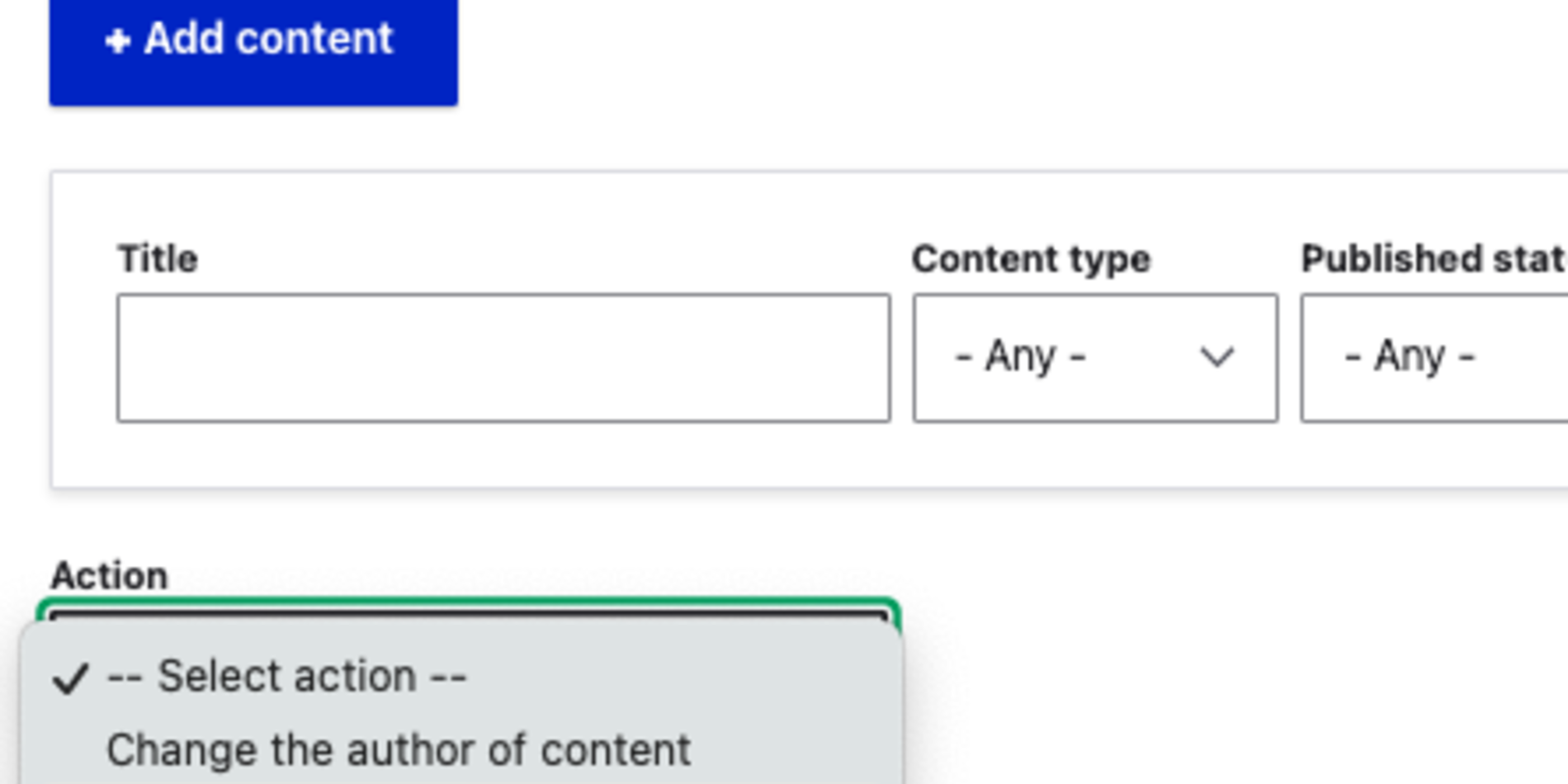
Clone page(s)
Any page on Stanford Sites can be cloned to create a new page.
Add or Hide External Link Icons
Show or hide an indicators next to all external links on your site.