Use the Stanford Events widget to display events
If you use the Stanford Events calendar to list the events, and all of your events are there, you can use the widget to display your events. The widget has some different visual display options than the Events Lists.
Build your Stanford Events Localist widget
- Go to the Stanford Events Calendar Build an Events Widget page.
- Choose a style template and number to items to display
- Generate a list of Events by selecting the content you want to include from the drop-down menus. Learn more about building an Events Calendar Widgets.
- Click Preview Widget to review what it will look like.
- When you’re ready, click the Generate Widget Code.

Add Stanford Events Localist widget to your site
- Copy the embed code.

- Returning back to your Stanford Site, from your site’s admin menu navigate to All Content > All Media > Add Media > Embeddables.
- Paste the code in the Embed Code box.
- Enter a name for the widget that describes the content, for example, “BeWell Events Localist Widget.”
- Click Save.

Once the embedded has been added to your site's media library, use the Text Area Paragraph Type to display Events.

Troubleshooting
I get an error saying "Could not find the stanford_events_importer migration!"
Scroll to the bottom and click Save instead of Save & Import. Clicking Save processes your selections, but executes an import during daily import.
An Event previously added has been removed from Stanford Events (Localist), but the imported page remains on my site showing as a 404 error
In these cases, you will have to delete the Event on the site manually as these Events will not be automatically deleted. The system will only return future Events but will not know if an Event was deleted or has just occurred.
I changed an event after it occurred but it doesn't update on my site.
After an event occurs, the Drupal Importer will flag that event as "ignored" to save on processing time in subsequent imports. This will prevent the event from being updated regardless of what changes are applied, even if the date was changed/added to a future occurrence.
Related Topics
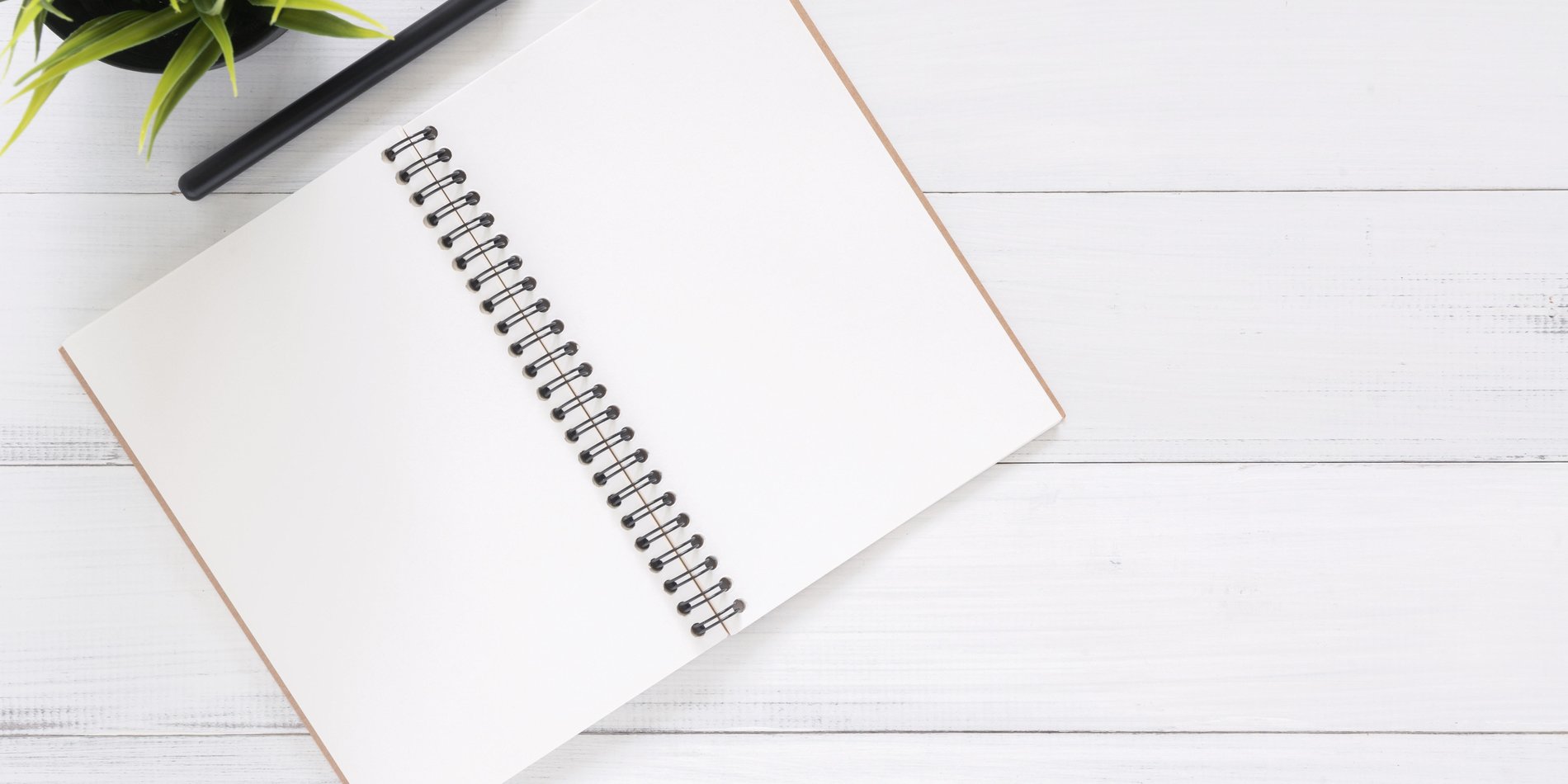
Event Taxonomy
Your site comes with two taxonomy vocabularies associated with Events. These vocabularies include a number of useful terms that and site managers can leverage.